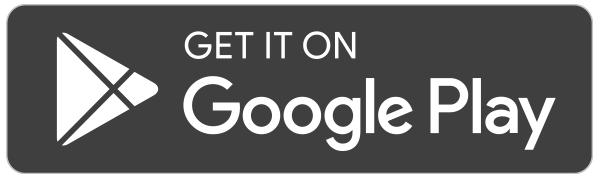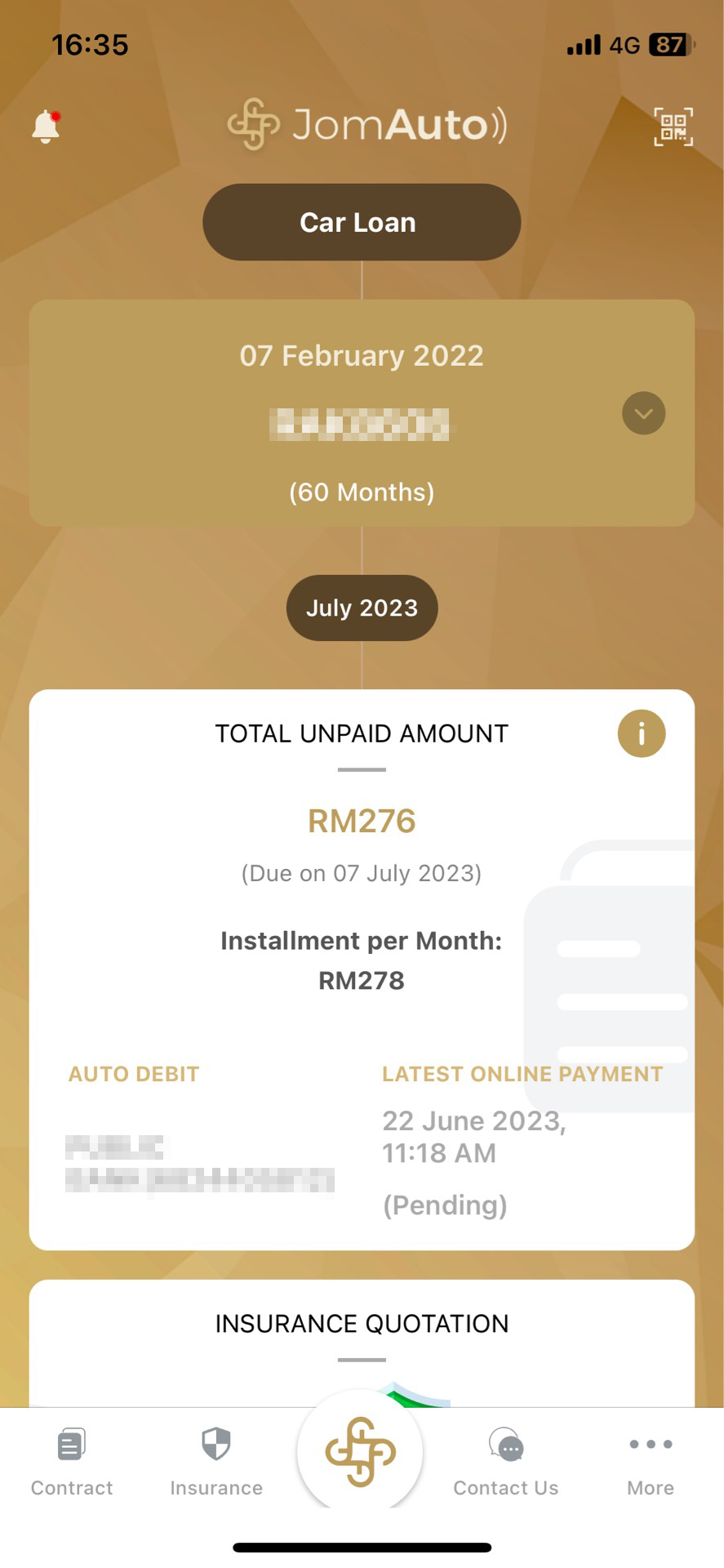
Step 1
Navigate to the main page
1. Sign in to access the main page
2. Select Total Unpaid Amount section to initiate the online payment process
2. Select Total Unpaid Amount section to initiate the online payment process

Step 2
Initiate the process
1. Under Monthly Loan, select the month for making the payment
2. Tap the Pay Now button to initiate the payment
2. Tap the Pay Now button to initiate the payment
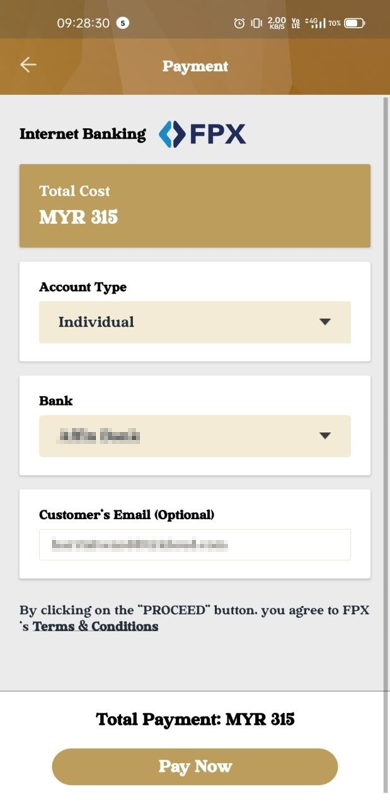
Step 3
Review the payment information
1. Enter your telephone number
2. Choose the bank and select Individual as the account type for payment deduction
3. SelectApply Auto-Debit to submit your auto debit request
2. Choose the bank and select Individual as the account type for payment deduction
3. SelectApply Auto-Debit to submit your auto debit request
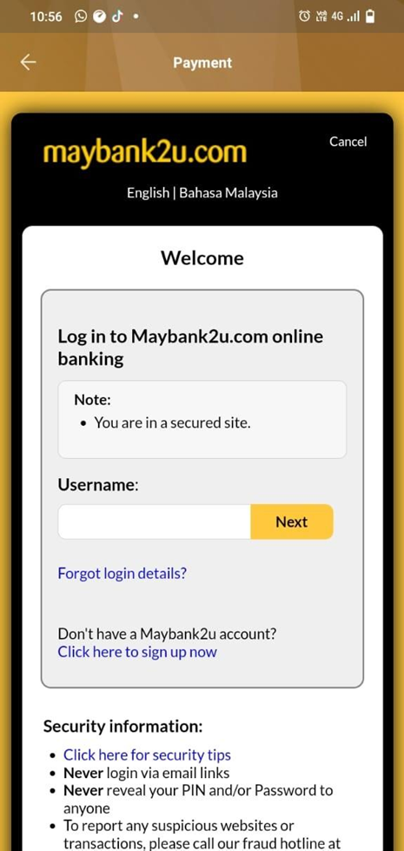
Step 4
Enter bank login credentials
1. Enter bank’s username and password, then select Next
2. Follow the prompts to complete the activation process
2. Follow the prompts to complete the activation process
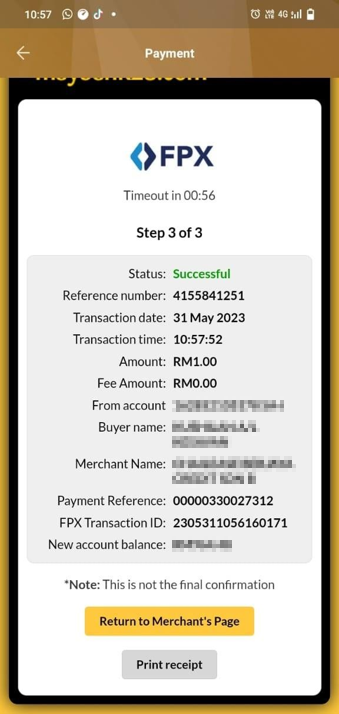
Step 5
Confirm the transaction
1. Select Return to Merchant’s Page to finalize the transaction
2. You will then be redirected to the Payment Receipt page
2. You will then be redirected to the Payment Receipt page
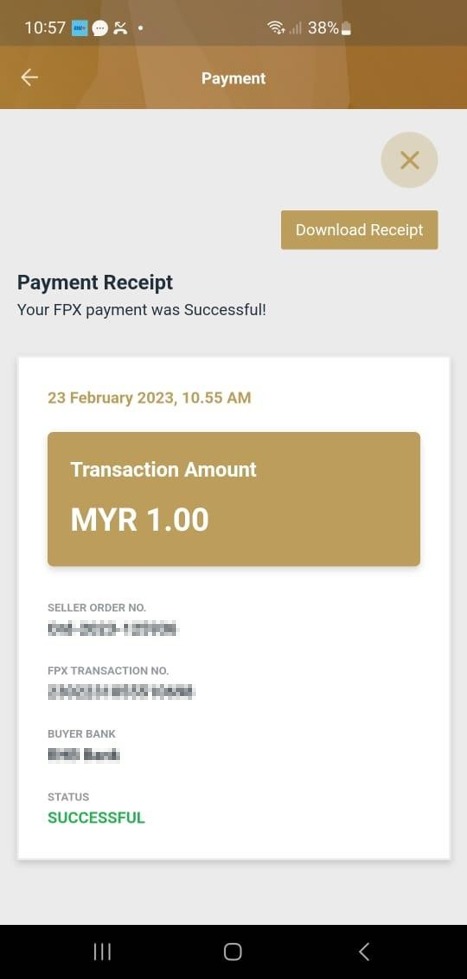
Step 6
Complete the payment process
Your payment has been successfully processed
None of these answers are what you want?